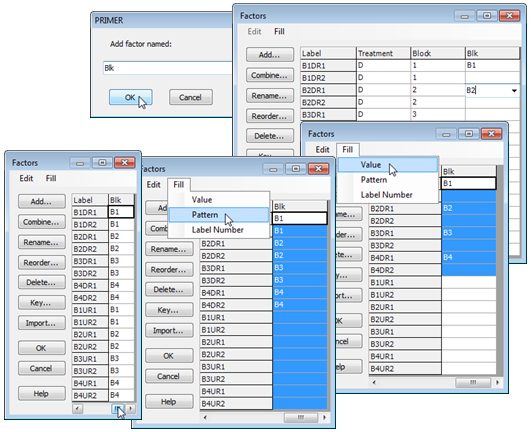Creating & filling in factors
In the Factors dialog box (obtained from Edit>Factors on Tasmania nematodes) take Add>(Add factor named: Blk). The cursor is then at the top of the new (blank) label column, ready to start typing. You need only put in the first entry for each new level (B1, B2, ..) if they are in groups of identical values. (There are only two replicates per cell here so only pairs of identical values, and it is just as quick to type them all, but this new feature in PRIMER 7 will typically save much typing of identical strings, so is demonstrated below). Having entered B1, B2, B3, B4 in the relevant rows (1, 3, 5, 7), highlight the first 8 entries and take Fill>Value, which fills in the blanks in the top half. (For any run of blank entries in the highlighted area, Fill>Value will simply repeat the last filled entry immediately above them). The same sequence then needs to be generated for the second set of 8 entries and this is quickly achieved by highlighting the whole column, clicking on its label (Blk), then taking Fill>Pattern. (This copies any run of fully filled entries into any blank entries starting immediately below them, stopping part way through if necessary, if it gets to another filled entry – filled entries are never overwritten – and then repeating this through the highlighted area).