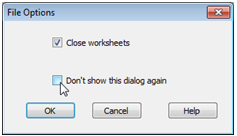Saving, closing & opening a workspace
Typically, a single workspace would encompass one or more inter-connected data sets which are analysed at the conclusion of a specific phase of a study (unrelated data sets and analyses are best handled in separately created workspaces). Thus, rather than saving individual data or results files, more useful is the ability in PRIMER to save entire workspaces. This can be accomplished initially with File>Save Workspace As, which gives a Save dialog box similar to the above, but producing *.pwk file types, which are internal binary formats not accessible by any other software. By default this saves a PRIMER 7 workspace format, capturing all the data, results and graphical structures, and their links, as represented in the current state of the workspace. (Subsequent workspace saves with the same name, overwriting the existing copy, are carried out with File>Save Workspace). An alternative is to save the workspace in PRIMER 6 format (also with a .pwk extension), within which many of the new features in v7 cannot be represented and are therefore omitted, though the file can then, of course, be opened by users working only with the earlier PRIMER 6. In general, it is only the new graphic formats which are lost, with the basic tree structure of the analyses and the results windows being retained. More detail about managing workspaces, and exploring the links between component items, is given in section 7 but, for now, note that other functions frequently used are File>Close Workspace (or File>New>Workspace), which leaves a new, clear workspace ready for opening of new files (and will prompt for a Save Workspace operation unless one has just been carried out), and opening an already saved workspace (either of PRIMER 6 or 7 format) with File>Open. For the latter, after the usual dialog to select a *.pwk workspace file, taking the tick box option (✓Close worksheets), see below, suppresses the roll-out of the branches of the Explorer tree, so that just the top-level worksheets in the workspace are shown, prefixed by ![]() , and sheets are not displayed on the PRIMER desktop. (Clicking on the plus signs, successively, will unravel the full tree structure). This is a potentially useful new feature in v7 which speeds up opening of a large workspace, which was saved with very many sheets open on the desktop. It is not the ‘factory default’ but once selected this becomes the default option for opening the next workspace, even for a new run of PRIMER. For a consistently preferred option here, this dialog box can be eliminated.
, and sheets are not displayed on the PRIMER desktop. (Clicking on the plus signs, successively, will unravel the full tree structure). This is a potentially useful new feature in v7 which speeds up opening of a large workspace, which was saved with very many sheets open on the desktop. It is not the ‘factory default’ but once selected this becomes the default option for opening the next workspace, even for a new run of PRIMER. For a consistently preferred option here, this dialog box can be eliminated.
The test data matrix saved above is too small to do anything useful with, typical species by samples matrices often having hundreds of species or samples. So, take File>Close Workspace and we shall now work with a real 174 species by 39 samples array (Ekofisk macrofauna counts.pri), of soft-sediment macrofaunal abundances, in PRIMER 7 format, and a matching 39 samples by 9 environmental variables matrix (Ekofisk environment.xls), in Excel format, both files being in the directory C:\Examples v7\Ekofisk macrofauna.