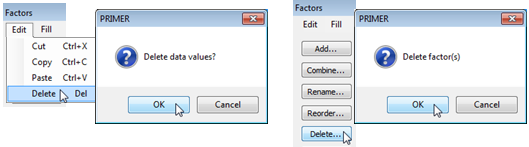Cut, Copy, Paste, Delete in factors
An alternative (and clumsier!) way of creating this factor would be type in the top half, then highlight and Edit>Copy these 8 entries and Edit>Paste them when the cursor is at the start of the lower set. (Pasting does, of course, overwrite existing entries, as in normal Windows practice). The usual Cut, Copy, Paste and Delete operations can be performed with key strokes (Ctrl-X, Ctrl-C, Ctrl-V and Del key), rather than from the Edit menu, in a fully standard way throughout PRIMER. Deletes will trigger a query of ‘Delete data values?’ because there is no Undo option on the Factors dialog. If a significant deletion takes place accidentally, the best strategy is to abort any changes made to the factors sheet since it was entered on this occasion, by the Cancel button (which again throws a query box of ‘Cancel all changes?’), and you can reopen the factors sheet and try again.
Do not confuse deleting factor entries with removing the whole factor (or several factors) from the factor sheet. The latter can be achieved by highlighting the factor – clicking on its label at the top of the column (or clicking and dragging to capture several consecutive factors) – and taking the Delete button on the left of the dialog box. Try this out by deleting the (now redundant) Block factor. This also generates a query box, this time of ‘Delete factors?’ not ‘Delete data values?’.