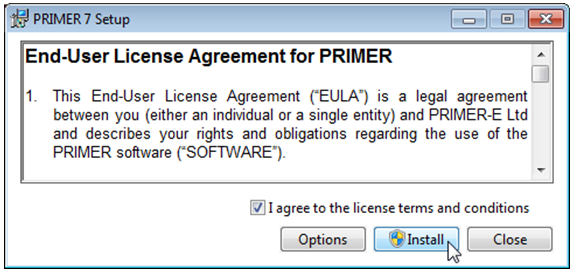Updates
The Help>About PRIMER menu item will tell you: which maintenance version number you are currently operating of PRIMER 7; the licence type, e.g. Trial/Full/Academic; and (if it is not a trial version) the unique serial number registered to you in the PRIMER-e database. The Help>Check for Updates menu item tells you whether you are running the latest maintenance version, i.e. if an update is available. Unless you have changed the default in Tools>Options>Updates away from (✓Automatically check for updates) you will already have been prompted to update, on release of that maintenance version. Typically, an update will not usually take much in excess of 3 minutes. You will be required to agree to the (standard) licence terms and conditions.