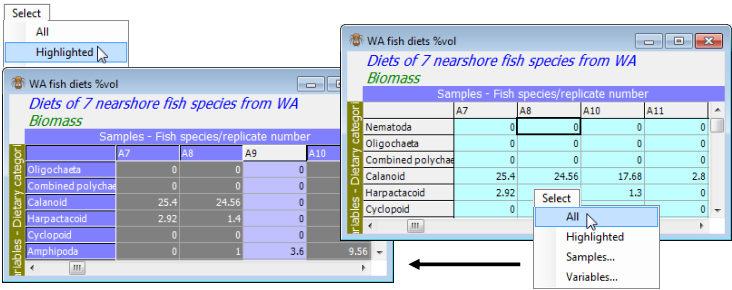Selecting & deselecting highlights
When all except columns A9, B3 and B4 are highlighted, take Select>Highlighted. Alternatively, right click when over the data and a drop-down menu will appear, of operations from the Edit and Select menus, including Select highlighted. The matrix entries now have a different (turquoise) background indicating that you are operating with a selection – a new datasheet window is not created and the non-selected data is not lost. The operation can be simply reversed by deselecting the highlight with Select>All – the highlights are retained so it is easy to change some of them (or reverse them with Edit>Invert Highlight, see example above) and reselect.