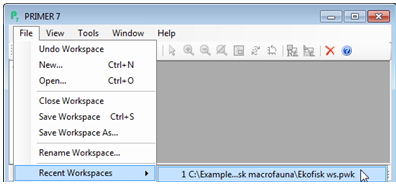Multiple sessions and recent workspaces
As a further example of Fill>Value to quickly set up a factor of group levels you might like to re-open the saved workspace from the oil-field study of Section 1, Ekofisk ws.pwk. Taking File>Open and supplying the workspace name from the directory C:\Examples v7\Ekofisk macrofauna would lead to a prompt to save the currently active Tasmania workspace prior to shutting it down, in order to open the Ekofisk workspace. If it is useful to have both sets of data being open and worked on at the same time (though independently), a different solution is needed. This is generally not to open Ekofisk data files into the Tasmania workspace – data sets that will never interact in a common analysis are best kept in separate workspaces – but to launch multiple runs of PRIMER. These will not interfere with each other: a copy is taken of the current version of each file at the time it is loaded into the workspace, so the original file is never then modified by internal workspace actions or saving the workspace (only explicitly taking Save Data As and providing the same file name can alter the original file’s contents, and even this requires a confirmation stage before it is over-written). In this second PRIMER desktop therefore, re-open the Ekofisk workspace with File> Recent Workspaces>C:\Examples v7\Ekofisk macrofauna>Ekofisk ws.pwk.
Now take Edit>Factors>Add>(Add factor named: Dist#) in order to match the alphabetic codes for the different distance groups of sites from the oil-field centre: D, B, C, A with numeric ones: 1, 2, 3, 4 respectively. (This will be needed for a later example when it is useful to treat this factor as ordered categorical – PRIMER does not treat alphabetic levels in factors as providing an ordering). As previously, only a 1 in the first row (site S30), a 2 in the S27 row, a 3 opposite S4 and a 4 at S18 need to be typed in, then highlight the column and Fill>Value. Another simple example of the use of Fill would be to produce a continuous ordering of distances from the oil-field centre, by adding a new blank factor Dist order, then highlighting and filling it with Fill>Value>Label Number, since here the sample rows in the file have already been ordered by increasing distance from the field.
Resave the workspace by File>Save Workspace – there is no prompt for a workspace name this time since it has already been saved as Ekofisk ws (as can be seen from the top line of the Explorer tree). Saving to a different workspace name requires File>Save Workspace As. You can now exit this PRIMER session with File>Exit but note that the previous PRIMER session on the Tasmania meiofauna data remains open, and we will use this to look at the remaining Factor dialog options.