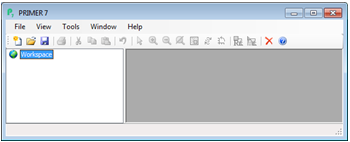Opening the PRIMER 7 desktop
Start the program by (double)-clicking on the desktop or task bar PRIMER 7 icon ![]() , giving the window below. A second method is to double-click on a file with a recognised PRIMER extension, e.g. a worksheet file (.pri) or a workspace file (.pwk), and PRIMER 7 will automatically launch, with the selected file or workspace placed in the resulting desktop window. Note that opening more than one sheet by Windows Explorer>Open on a selection of filenames launches parallel PRIMER desktops, which is usually not the required outcome. To open multiple files simultaneously into the same workspace, first launch PRIMER then select several files in the File>Open dialog window.
, giving the window below. A second method is to double-click on a file with a recognised PRIMER extension, e.g. a worksheet file (.pri) or a workspace file (.pwk), and PRIMER 7 will automatically launch, with the selected file or workspace placed in the resulting desktop window. Note that opening more than one sheet by Windows Explorer>Open on a selection of filenames launches parallel PRIMER desktops, which is usually not the required outcome. To open multiple files simultaneously into the same workspace, first launch PRIMER then select several files in the File>Open dialog window.
The PRIMER desktop is separated into two parts: to the left is the Explorer tree which will display icons for all the sheets, results windows, plots etc., and their interconnections. To the right, the actual worksheets, results and plot windows are displayed. The current workspace consists of all items in the Explorer tree (irrespective of which windows are displayed on the right hand side of the desktop), and all files needed for an analysis must first be opened into the current workspace.