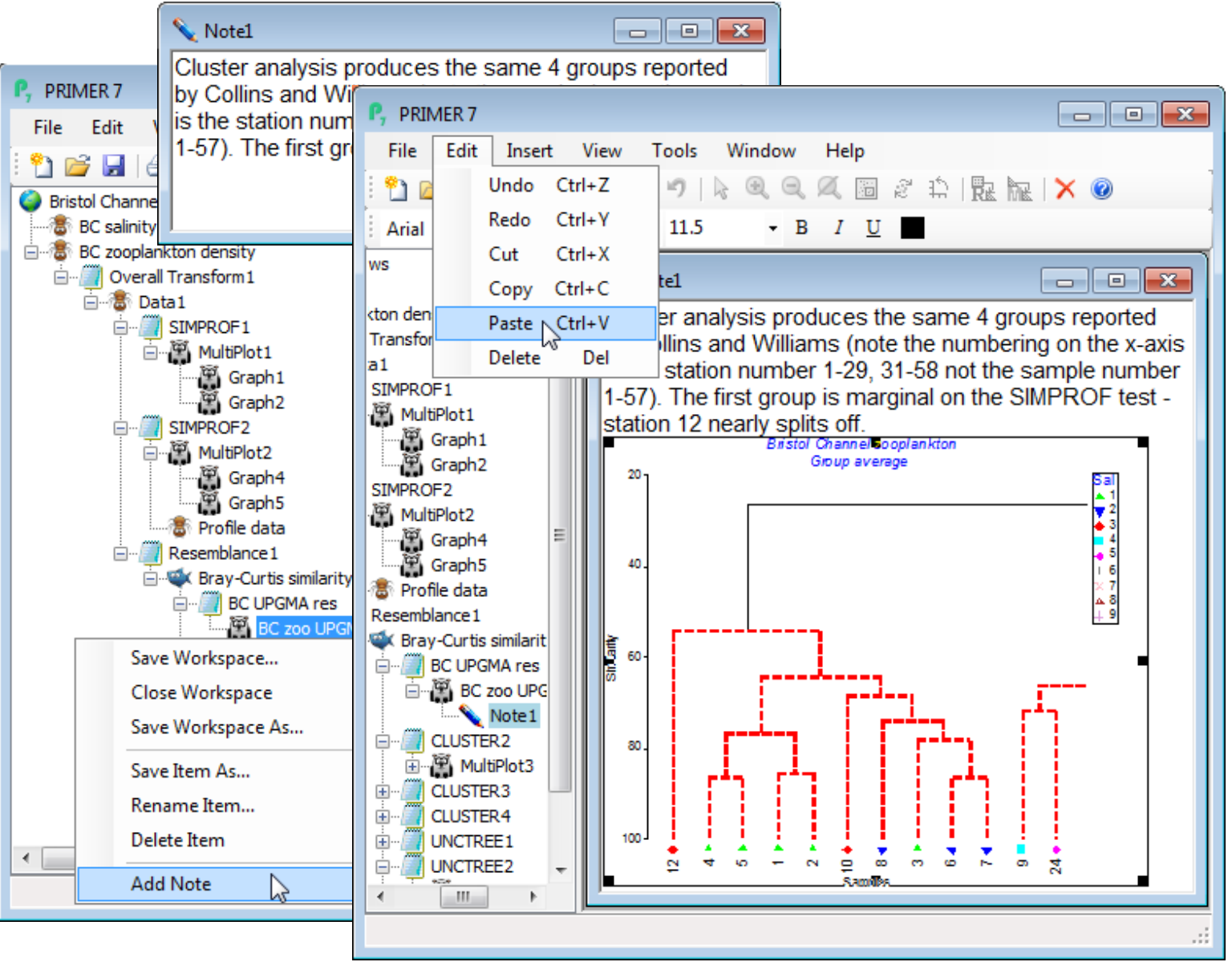Adding notes
It is not permitted to edit directly the information in a results window. This tells you what operation or analysis was actually carried out, and what the outcome was, and should remain immutable, to avoid confusion if the workspace is revisited later. Naturally, you can highlight, then Edit>Copy (or Ctrl-C) results content to the Windows clipboard, and paste the information to an external text file, or Word or Excel file (tabular results from MDS, ANOSIM etc, see Sections 8 & 9, will map into appropriate Excel columns to allow simple editing and entry to other software – or indeed back into PRIMER). However, if you need to annotate the PRIMER session within the workspace, e.g. commenting on analysis steps or results, this can be achieved by Add Note, selected from the menu which appears when you right click on any item in the Explorer tree. A blank ![]() Note window is opened for typing, and is displayed in the Explorer tree on a branch leading from the originally clicked item, which could just be the workspace name, in which case the
Note window is opened for typing, and is displayed in the Explorer tree on a branch leading from the originally clicked item, which could just be the workspace name, in which case the ![]() Note will appear at the bottom of the tree – a convenient place to put ‘read-me’ information. Text can be pasted into the note via the clipboard (Edit>Paste or Ctrl-V), from outside or from elsewhere in the PRIMER session (e.g. from a results window or information copied from the Edit>Properties>Description box, etc). You can even copy and paste whole graphs or highlighted portions of data sheets into a note window, so a note-form summary of the main features of the analysis can be held within the workspace (though lack of formatting usually makes this an intermediate step).
Note will appear at the bottom of the tree – a convenient place to put ‘read-me’ information. Text can be pasted into the note via the clipboard (Edit>Paste or Ctrl-V), from outside or from elsewhere in the PRIMER session (e.g. from a results window or information copied from the Edit>Properties>Description box, etc). You can even copy and paste whole graphs or highlighted portions of data sheets into a note window, so a note-form summary of the main features of the analysis can be held within the workspace (though lack of formatting usually makes this an intermediate step). ![]() Note windows can be renamed, deleted and saved, as with any other Explorer tree item, the save operation again involving a choice of *.txt or *.rtf formats (*.rtf is needed to preserve any plots in the output file).
Note windows can be renamed, deleted and saved, as with any other Explorer tree item, the save operation again involving a choice of *.txt or *.rtf formats (*.rtf is needed to preserve any plots in the output file).