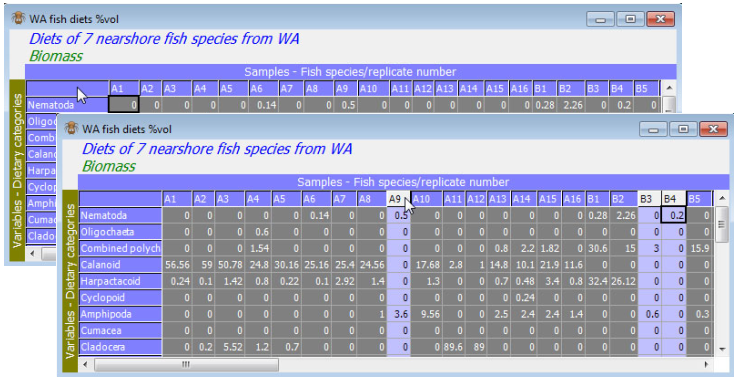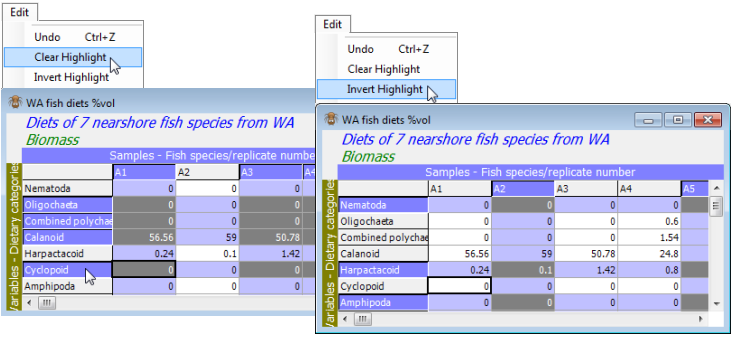Control of highlighting
Thus, with the WA fish diets %vol datasheet as the active window, highlight all columns except the three samples A9, B3 and B4. There are various ways of doing this. Clicking on a column label highlights that column (in light blue shading if the default Windows colours are used) and is a toggle action (a second click turns off the highlighting). Clicking, holding and dragging the cursor across column headers will highlight a sequence of samples, as will the usual Windows action of clicking on the first, then holding down the Shift key when clicking on the last. (The Ctrl key has no effect; also the toggling action is set so that intermediate columns which are already highlighted will not be turned off if a wider range of columns, including them, are highlighted in these ways). However, the easiest way of highlighting all except a few columns is to highlight all the data, by clicking in the blank cell at the top left of the sheet, then click on the A9, B3 and B4 labels to de-highlight just those. (The top left cell is also a toggle note, so a second click is a convenient way of clearing all highlights, though this can also be done by Edit>Clear Highlight).
In the default Windows colours, cells in the table have one of three backgrounds: very light grey, light blue or dark grey. Three colours are necessary because highlighting can also be by rows, or rows and columns simultaneously. The rule is that the cells with the darkest background are those that are highlighted. You will see this best by turning off all highlights then clicking on a random set of row and column labels: the intersections are considered the highlighted part of the matrix. (Individual cells in the table cannot be highlighted by clicking on them; it is not meaningful to be able to select, say, only A1 Calanoids and B5 Amphipods. It is best not to think of the data as a conventional spreadsheet: only a limited set of operations make sense for sample $\times$ variable arrays). Note that highlights can also be inverted by Edit>Invert Highlight.