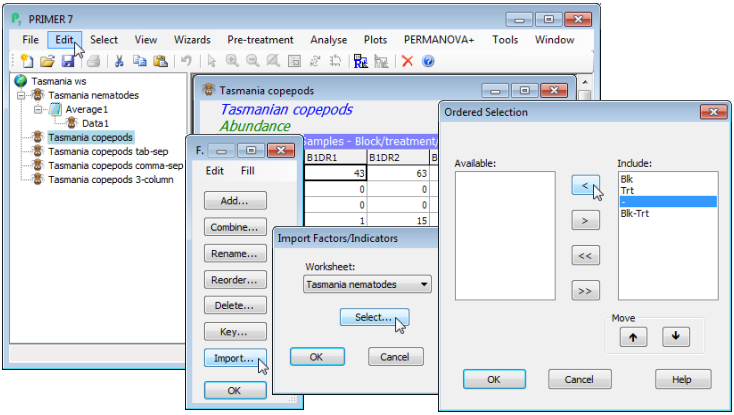Importing factors
New factors can be created at several stages during an analysis, not just when the active window is a data sheet (e.g. from a resemblance matrix or even a plot) and the new information is propagated both forwards and backwards through the same branch on the Explorer tree. (There are exceptions to backward propagation, in cases where an action, such as Tools>Average or Sum, fundamentally restructures the samples – existing factors are propagated forward through these steps but not back, understandably). However, when two sheets are in the same workspace but otherwise unconnected (e.g. they are on branches from different initial data sheets), factor information which applies to the sample label names which they share can be transferred between them using the Import button on the Factors dialog. An example is the Tasmania copepods(.pri) sheet, which should already be open in the Tasmania workspace. Edit>Factors shows that it currently has no factors defined, but its samples (and, importantly, their labels) are identical to those for the nematode data sheet. Taking Import>(Worksheet: Tasmania nematode) & (Select) gives a selection box, which should list the three factors that were created for the nematode data: Blk, Trt and Blk-Trt. Any factors that are not needing transfer are excluded just by moving them, with ![]() , from the Include: to the Available: box (you might like to do this with the separator column ‘-‘). Then take OK on this and the next two boxes, and the desired transfer of three factors to the Tasmania copepod data sheet will occur.
, from the Include: to the Available: box (you might like to do this with the separator column ‘-‘). Then take OK on this and the next two boxes, and the desired transfer of three factors to the Tasmania copepod data sheet will occur.