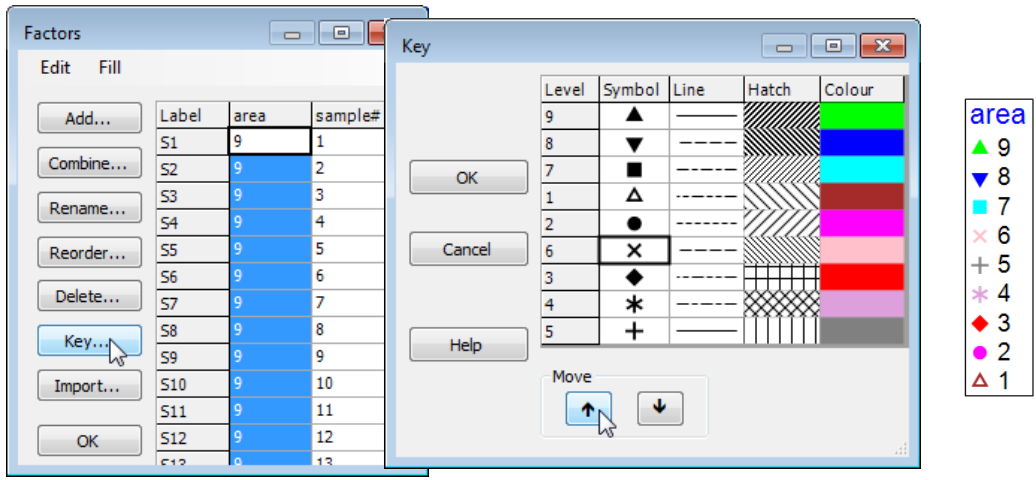Ordering factor levels in keys; Point & click short-cuts
PRIMER 7 now automatically displays the levels of a numeric factor in increasing order in a plot key, but note that it makes no attempt to order non-numeric levels alphabetically, instead keying them in the order in which they are met in the factor sheet, which is very often the order in which they should naturally be presented (think Spring, Summer, Autumn, Winter!). The key ordering can be manually overwritten in either case. Here, if it was natural to present areas in the reverse order (you will see from the factors sheet that area 9 samples, Bristol Channel, are the first in the matrix) then go to the Key dialog (by the Key button in the Factors dialog or on Graph>Sample Labels & Symbols), and a set of (Move>$\downarrow$) & (Move>$\uparrow$) operations re-arranges levels in any desired order.
There are often several ways of getting to the same dialog in PRIMER and the third, and quickest, way to bring up the Key dialog is simply to click on the key itself, as shown in the plot above. This is a generic new feature in PRIMER 7: click on any peripheral structure of a plot (Key, Titles, X or Y axes, History box) and the appropriate dialog box will appear.