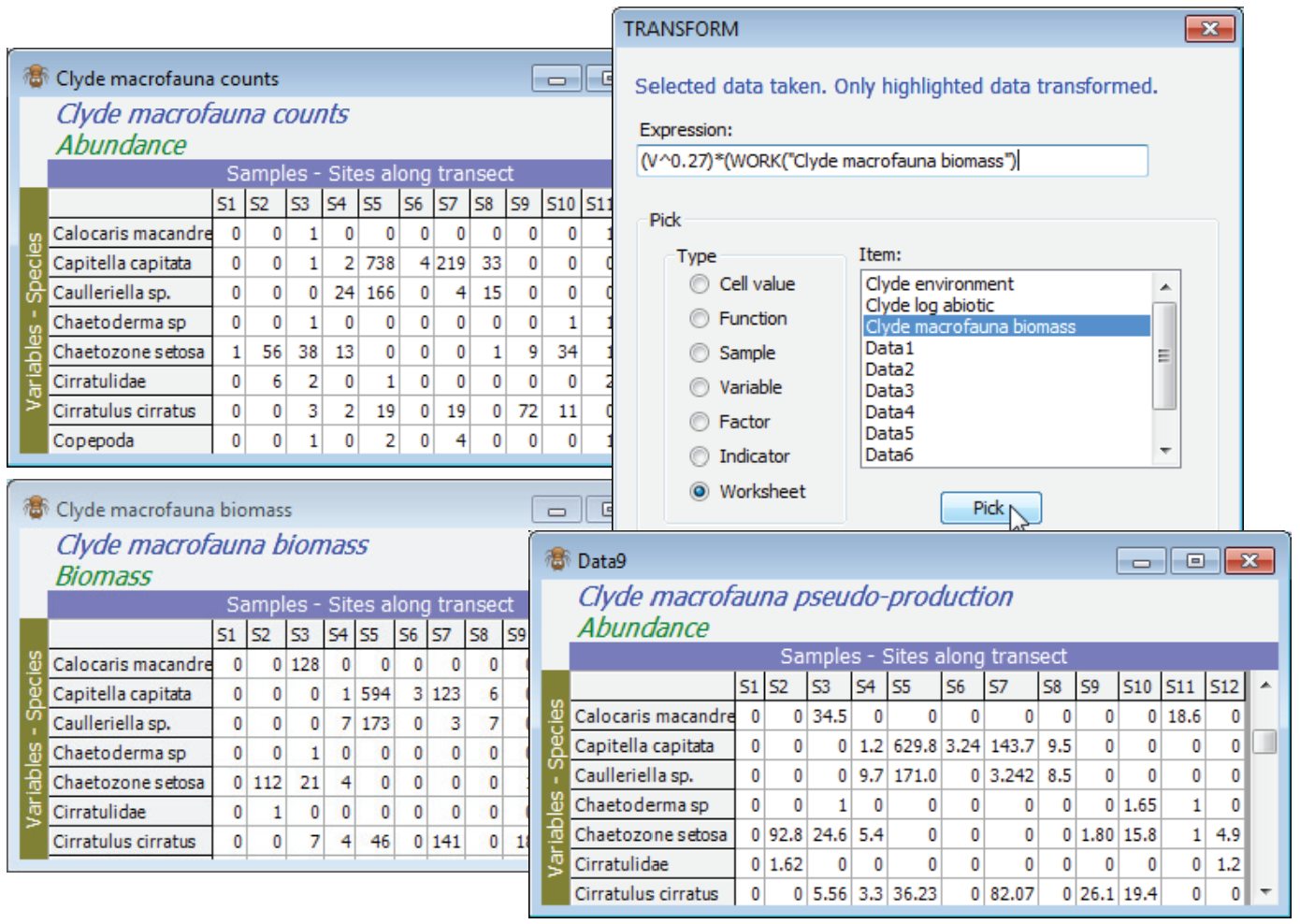Expressions combining worksheets
Similarly, expressions can combine samples, or even factors (or indicators) on those samples (or variables) – and expressions can even incorporate different worksheets. In fact some of the most useful applications of complex expressions are in combinations of data from related worksheets, such as the abundance and biomass arrays of macrofaunal assemblages from the Clyde study. The key facts to keep in mind when constructing complex expressions are that V stands for any entry in the active sheet that is highlighted, that the result will be placed only into these highlighted cells (which could mean the whole array, if there is no highlighting), and that maintaining strict labelling across worksheets will make it easier to understand what the expression calculates for each cell. (Though, as elsewhere in PRIMER, if Transform(individual) is given two data sheets that have conformable dimensions but not consistent labelling, then it will give the user the chance to relax strict matching and assume that samples or variables are presented in the same order).
If not already in the workspace, open Clyde macrofauna counts and Clyde macrofauna biomass. One useful way of combining abundance and biomass information from the same set of samples is in equation (15.1) of CiMC, namely an allometric equation for pseudo-production, $P = A^{0.27} B^{0.73}$. With the abundance sheet active, turn off any highlighting with Edit>Clear Highlight, or higlight everything (the effect is the same), then take Pre-treatment>Transform (individual)>Expression: (V^0.27)*(Work(“Clyde macrofauna biomass”)^0.73). You can use (Type•Work¬sheet) & (Item: Clyde macrofauna biomass)>Pick to give you the syntax for the second sheet but type the rest; the counts of the first sheet are held in V ($\equiv$ Work(“Clyde macrofauna counts”)), since that is active. You should definitely uncheck (✓Rename variables) so that the species names remain intact.