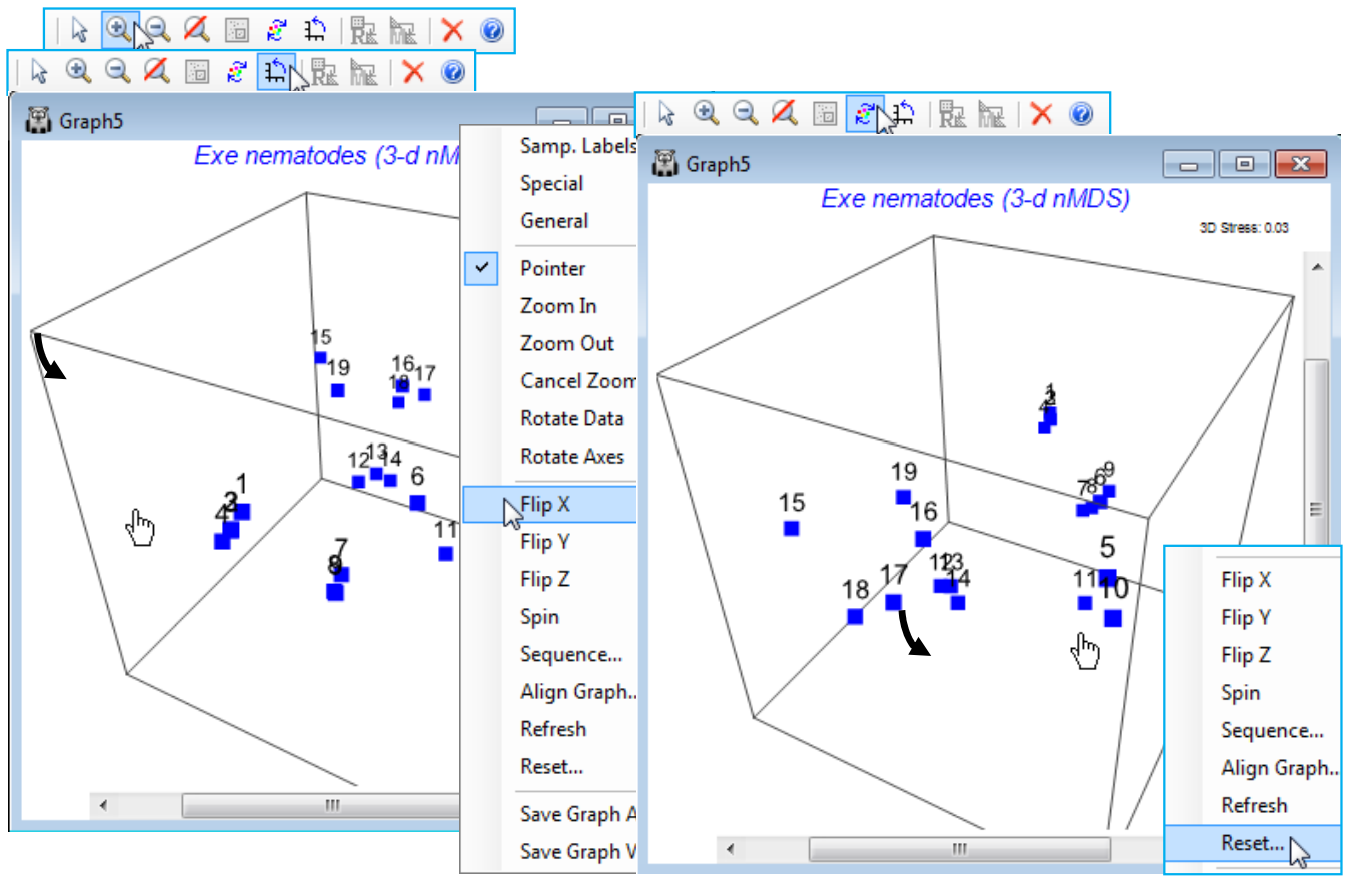Rotate axes or rotate/flip data
The 3-d Exe nematode nMDS plot should be in the current workspace as Graph5 under Multiplot1 (if necessary create it again, with default options, by Analyse>MDS>Non-metric MDS (nMDS) on the Bray-Curtis resemblance matrix for a square-root transform of the data in Exe nematode abundance). Uncheck the (Symbols✓By factor) box on the (right-click) Samp. Labels & Symbols dialog and again Zoom In and take Rotate Axes, turning the 3-d box to properly see the position of these points in 3-d space. Note the distinction here between Rotate Axes (the ![]() icon) and the Rotate Data option (the
icon) and the Rotate Data option (the ![]() icon). For a 2-d plot there is no benefit in rotating the axis box to produce a slanting rectangle surrounding the points(!), so this is not implemented. Rotating the points within the rectangular box can occasionally be useful, in order to line them up with a similar ordination for example, and bearing in mind the arbitrary orientation of points – this uses Rotate Data. In 3-d, rotating the box is beneficial because it allows a static plot of the points to be viewed dynamically from a range of angles so that the 3-d structure can be properly appreciated – this uses Rotate Axes and is available for any 3-d plot. Specifically for 3-d MDS plots, where the relation between the axes of the box and the orientation of points is arbitrary, Rotate Data (within a static axis box) is also available, along with reflecting the points in the axes with Flip X, Flip Y, Flip Z. Generally, rotating data will not be as useful as rotating the axes themselves but it can be important where, for example, an MDS plot is being referred to a physical layout of sampling sites in a 3-d medium. Try out the various combinations of rotation/flipping for Graph5, bearing in mind that you can always restore the original relationship of the points to the 3-d box by (right-click) Reset.
icon). For a 2-d plot there is no benefit in rotating the axis box to produce a slanting rectangle surrounding the points(!), so this is not implemented. Rotating the points within the rectangular box can occasionally be useful, in order to line them up with a similar ordination for example, and bearing in mind the arbitrary orientation of points – this uses Rotate Data. In 3-d, rotating the box is beneficial because it allows a static plot of the points to be viewed dynamically from a range of angles so that the 3-d structure can be properly appreciated – this uses Rotate Axes and is available for any 3-d plot. Specifically for 3-d MDS plots, where the relation between the axes of the box and the orientation of points is arbitrary, Rotate Data (within a static axis box) is also available, along with reflecting the points in the axes with Flip X, Flip Y, Flip Z. Generally, rotating data will not be as useful as rotating the axes themselves but it can be important where, for example, an MDS plot is being referred to a physical layout of sampling sites in a 3-d medium. Try out the various combinations of rotation/flipping for Graph5, bearing in mind that you can always restore the original relationship of the points to the 3-d box by (right-click) Reset.