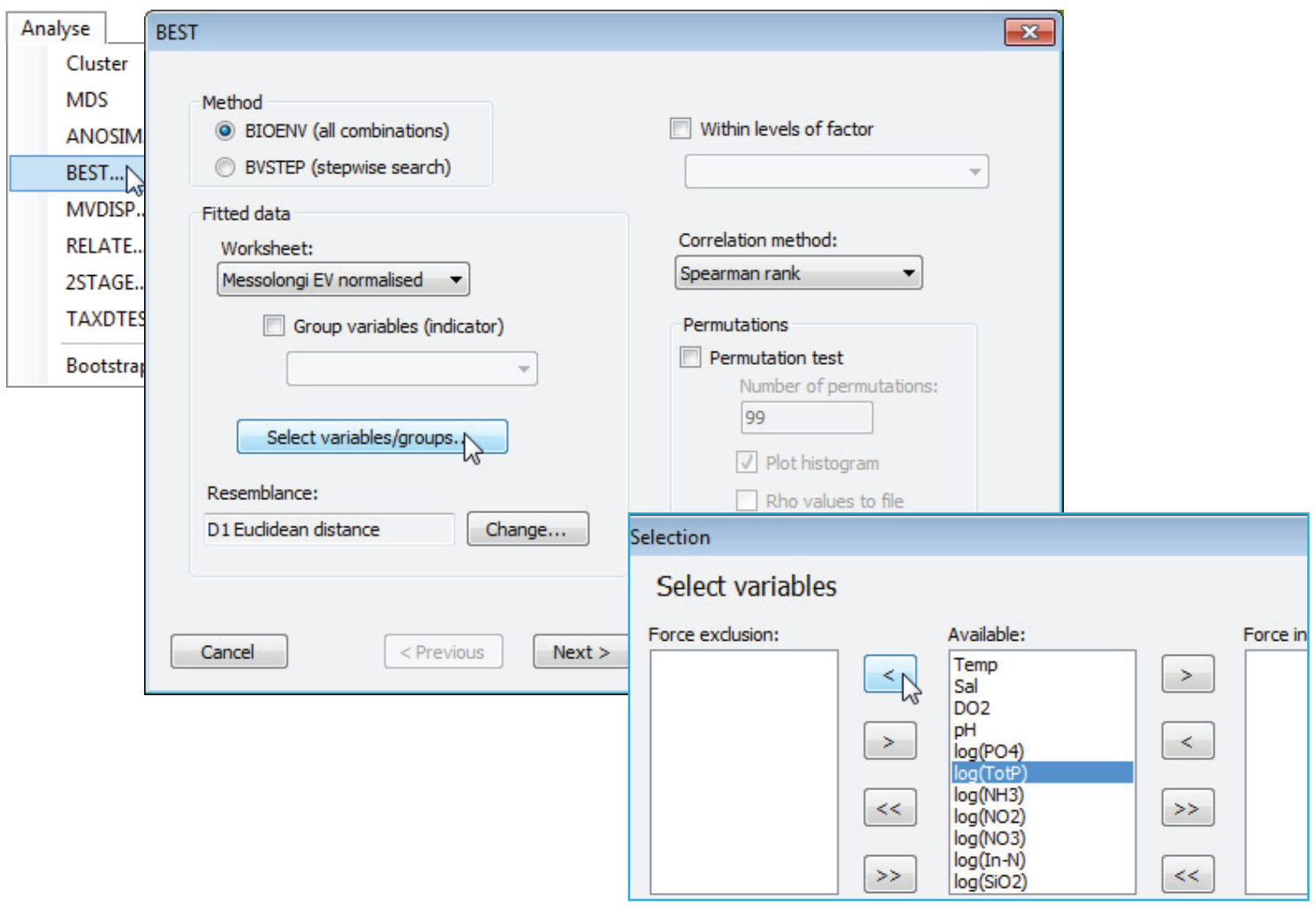Selecting variables & resemblance
After the (✓Group variables(indicator)) check box, the next option is a Select variables/groups button, which gives the usual type of selection dialog with three panes. The default is for all the variables – for which read ‘groups of variables’ if the previous check box is ticked – present in the (Fitted data worksheet:) to be displayed in the (Available:) pane. These will then be picked and dropped in all combinations. Variables that are moved to the (Force exclusion:) pane will never enter any of the combinations considered, e.g. you might choose to exclude a variable which is very highly correlated with another in the list. Those variables in the (Force inclusion:) pane will be included in every combination, e.g. you might know that a particular environmental variable is causal for the assemblage, and therefore always want to include it when considering whether adding other variables improves the ‘explanation’. The choice of (Resemblance:) coefficient for the explanatory variables then follows. The default for this is determined by the datasheet type – often environmental, and thus Euclidean distance – but can be altered to any of the numerous measures which PRIMER offers, through the Change button. Importantly, for environmental variables on different scales, the supplied explanatory variables worksheet should be in its normalised form before Analyse>BEST is run – there is no option within the dialog box to add this pre-treatment step before selection of Euclidean (or other) distance measure.